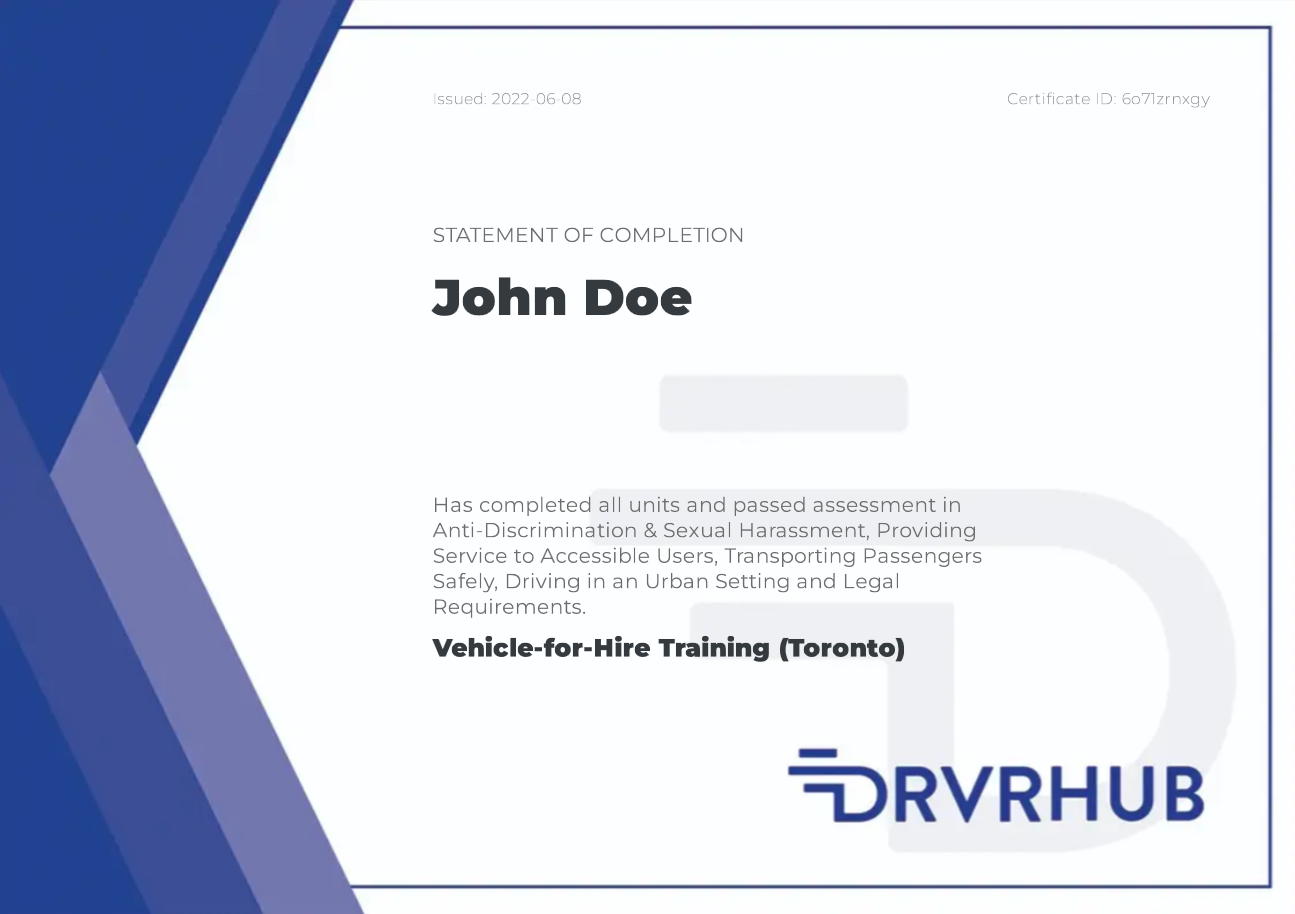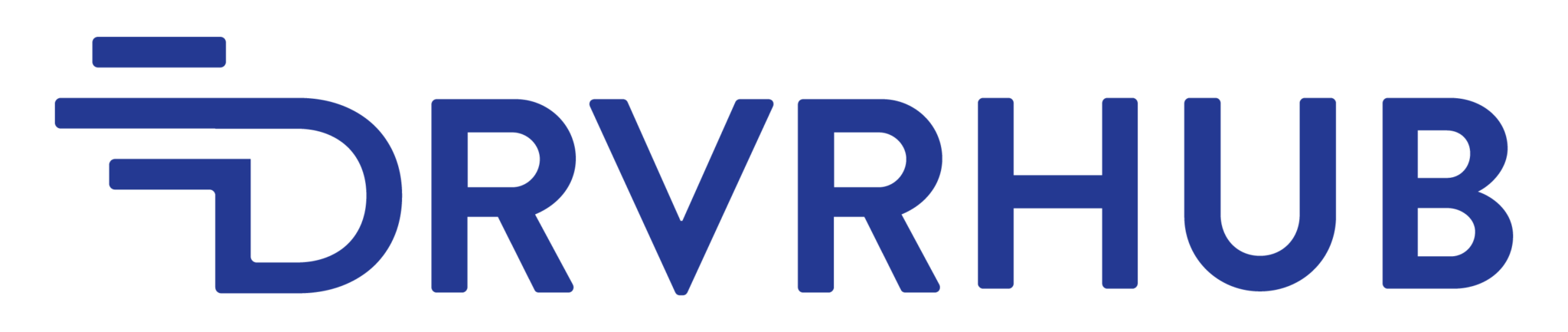FAQs
About DRVR Hub and City of Toronto Mandatory Training
About Course Enrollment
About DRVR Hub Instructor-Led Training
About DRVR Hub Online Proctored Exam
About DRVR Hub Online Training
About In-Person Exam
About Course Certification
Sample Certificate